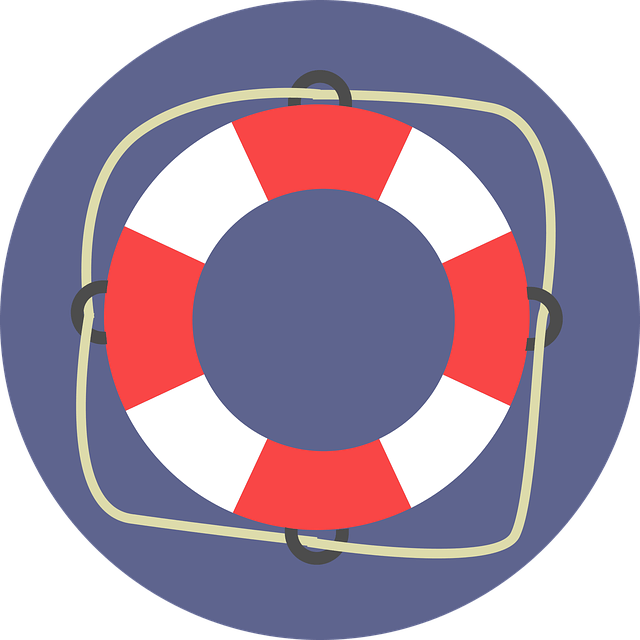In today’s digital age, having a stable and reliable Wi-Fi connection is essential. Whether you’re working from home, streaming movies, or simply browsing the internet, a strong Wi-Fi signal is crucial. One way to ensure uninterrupted connectivity is by setting up a Wi-Fi hotspot in your home. This article will guide you through the process, step by step.
Choose the Right Router
The first step in setting up a Wi-Fi hotspot is selecting the right router. Look for a router that supports the latest wireless standards, such as 802.11ac, to ensure fast speeds and maximum compatibility. Additionally, consider the size of your home and the number of devices that will be connected to the hotspot. A dual-band router may be beneficial if you have multiple devices that require a stable connection.
Connect Your Router
Once you have chosen the right router, it’s time to connect it to your internet service provider’s modem. Begin by unplugging the modem from the power source. Then, connect the router to the modem using an Ethernet cable. Plug the modem back in and wait for it to establish a connection. Finally, plug in the router and wait for it to power up.
Access the Router’s Settings
To configure your Wi-Fi hotspot, you’ll need to access your router’s settings. Open a web browser on your computer or mobile device and enter the router’s IP address. This address is usually printed on the router itself or can be found in the user manual. Once you’ve entered the IP address, you will be prompted to enter a username and password. These credentials are typically provided by the manufacturer.
Configure the Wi-Fi Settings
Once you have accessed the router’s settings, navigate to the Wi-Fi configuration section. Here, you can customize the SSID (network name) and set a password for your Wi-Fi hotspot. It is essential to choose a strong password to prevent unauthorized access to your network. Additionally, consider enabling WPA2 encryption for added security. Save the changes and wait for the router to reboot.
Position Your Router
The placement of your router can significantly impact the coverage and performance of your Wi-Fi hotspot. Ideally, position the router in a central location, away from obstructions such as walls or furniture. Avoid placing the router near other electronic devices that may interfere with the Wi-Fi signal. If necessary, consider using Wi-Fi range extenders or mesh network systems to ensure coverage throughout your home.
Test the Connection
After setting up your Wi-Fi hotspot, it’s essential to test the connection to ensure everything is working correctly. Connect your devices to the Wi-Fi network using the SSID and password you configured earlier. Open a web browser and visit several websites to check the internet speed and stability. If you encounter any issues, try restarting the router or contacting your internet service provider for assistance.
Optimize Your Wi-Fi Hotspot
To further enhance your Wi-Fi hotspot, consider implementing some optimization techniques. Update your router’s firmware regularly to ensure it has the latest security patches and performance improvements. Additionally, reduce interference by changing the Wi-Fi channel or using a 5 GHz frequency band if available. Finally, limit the number of devices connected simultaneously to prevent overcrowding and maintain optimal speeds.
In conclusion,
Setting up a Wi-Fi hotspot in your home is a relatively straightforward process that can greatly improve your internet experience. By choosing the right router, configuring the Wi-Fi settings, and optimizing the connection, you can enjoy a stable and reliable Wi-Fi signal throughout your home. Follow these steps, and you’ll be well on your way to enjoying seamless connectivity in no time.