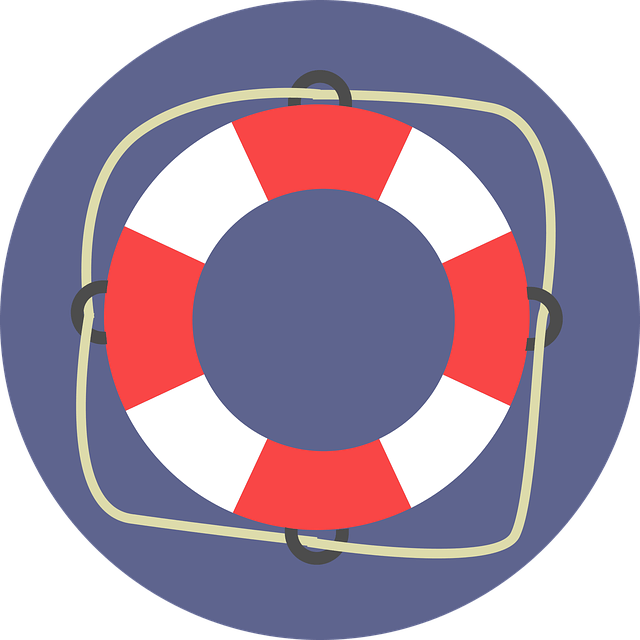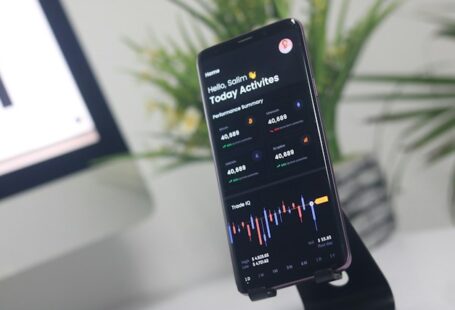In today’s digital age, having a dual monitor workspace has become increasingly popular among professionals seeking to enhance their productivity. With two screens at your disposal, you can have multiple applications and documents open simultaneously, allowing for efficient multitasking. However, setting up a dual monitor workspace can be daunting for those who are new to the concept. In this article, we will guide you through the process of creating a dual monitor setup that maximizes your productivity.
Selecting the Right Monitors
The first step in setting up a dual monitor workspace is choosing the right monitors. Consider the size and resolution of the monitors, as well as the connectivity options available. It is advisable to select monitors with the same size and resolution to ensure a seamless experience. Additionally, make sure that your computer has the necessary ports to support dual monitors.
Positioning the Monitors
Once you have selected your monitors, it is essential to position them correctly for optimal productivity. Place the monitors side by side, with the primary monitor directly in front of you. This setup allows for easy eye movement between screens, minimizing strain on your neck and eyes. Adjust the height and angle of the monitors to ensure a comfortable viewing experience.
Configuring Display Settings
After physically setting up the monitors, you need to configure the display settings on your computer. In most operating systems, you can access the display settings by right-clicking on the desktop and selecting “Display Settings” or a similar option. From there, you can choose to extend or duplicate the displays. Extending the displays allows you to have separate content on each monitor, while duplicating the displays shows the same content on both screens. Select the option that suits your workflow.
Arranging Applications
With your dual monitor workspace set up, it’s time to arrange your applications for maximum productivity. Consider your workflow and the tasks you frequently perform. For example, you could have your email client and calendar on one screen, while working on documents or spreadsheets on the other screen. You can easily move applications between screens by dragging them from one monitor to another. Experiment with different arrangements to find what works best for you.
Utilizing Productivity Tools
To further enhance your dual monitor workspace, consider using productivity tools designed specifically for multitasking. There are numerous applications available that allow you to customize window layouts, create virtual desktops, and automate certain tasks. These tools can help you streamline your workflow and make the most out of your dual monitor setup.
Maintaining a Clean Workspace
A cluttered workspace can hinder productivity and create unnecessary distractions. Take the time to organize your files and folders, keeping only the essentials on your desktop. Use folders to categorize your documents and regularly clean up any unnecessary files. Additionally, consider utilizing desktop wallpapers that are calming and inspiring, helping to create a focused and motivating environment.
Conclusion: Boosting Productivity with Dual Monitors
Setting up a dual monitor workspace can significantly enhance your productivity by allowing for efficient multitasking. By carefully selecting the right monitors, positioning them correctly, configuring display settings, and arranging applications, you can create an optimal dual monitor workspace tailored to your workflow. Furthermore, utilizing productivity tools and maintaining a clean workspace will further boost your productivity. So, why settle for one screen when you can have two? Embrace the power of a dual monitor setup and unlock your full potential.