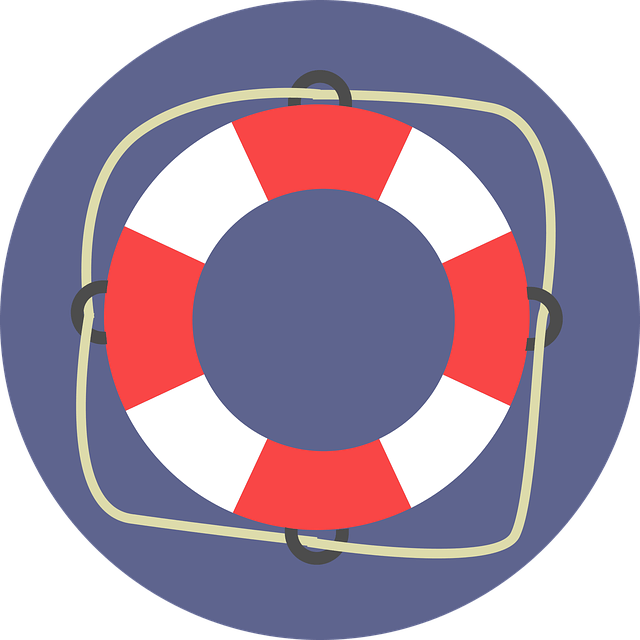Bluetooth headphones have become increasingly popular in recent years, offering the convenience of wireless audio without the hassle of tangled cords. However, like any technology, they are not without their issues. If you’ve experienced problems with your Bluetooth headphone connectivity, fear not! In this article, we will explore some common issues and provide practical solutions to help you enjoy uninterrupted music and calls.
Pairing Problems
One of the most common issues with Bluetooth headphones is pairing problems. Sometimes, you may find that your headphones are not showing up on your device’s list of available Bluetooth devices. To fix this, follow these steps:
1. Ensure Bluetooth is turned on: Check that Bluetooth is enabled on both your headphones and the device you want to pair them with. Sometimes, Bluetooth can be accidentally turned off, causing pairing issues.
2. Reset Bluetooth settings: If Bluetooth is enabled but pairing still fails, try resetting the Bluetooth settings on your device. This can often resolve any software glitches that may be preventing successful pairing.
3. Clear paired devices list: If you have previously paired your headphones with multiple devices, this can cause confusion and prevent successful pairing. Clearing the paired devices list on your headphones and the device you want to connect to can help resolve this issue.
Audio Dropout or Poor Sound Quality
Another common issue with Bluetooth headphones is audio dropout or poor sound quality. This can be frustrating, especially when you’re in the middle of enjoying your favorite song or making an important call. Here’s how to troubleshoot this problem:
1. Check for interference: Bluetooth operates on a specific frequency, and interference from other devices can disrupt the signal. Make sure there are no other devices nearby that could be causing interference, such as Wi-Fi routers, microwaves, or cordless phones.
2. Get closer: Bluetooth signals have a limited range, and if you’re too far away from your paired device, you may experience audio dropout or poor sound quality. Try moving closer to the device to see if the issue improves.
3. Update firmware: Manufacturers often release firmware updates to address known issues and improve compatibility. Check if there are any firmware updates available for your headphones and install them if necessary.
Connection Drops or Headphone Keeps Disconnecting
If your Bluetooth headphones keep disconnecting or you experience frequent connection drops, don’t worry – there are steps you can take to fix this issue:
1. Check battery level: Low battery levels can cause unstable connections. Ensure that your headphones are sufficiently charged before attempting to pair them with a device.
2. Reset headphones: Sometimes, a simple reset can fix connection issues. Refer to your headphone’s user manual for instructions on how to reset them. Typically, this involves holding down a specific button or combination of buttons for a few seconds.
3. Adjust Bluetooth settings: On some devices, there are advanced Bluetooth settings that can help stabilize the connection. For example, adjusting the Bluetooth codec or disabling features like “Bluetooth absolute volume” can improve stability. Explore the Bluetooth settings on your device to see if there are any relevant options.
In Conclusion
Bluetooth headphone connectivity issues can be frustrating, but with a little troubleshooting, you can often resolve them quickly. By following the steps outlined in this article, you’ll be able to enjoy your favorite music and take calls without any interruptions. Remember to check for firmware updates, clear paired devices lists, and minimize interference to ensure a smooth and reliable Bluetooth headphone experience.