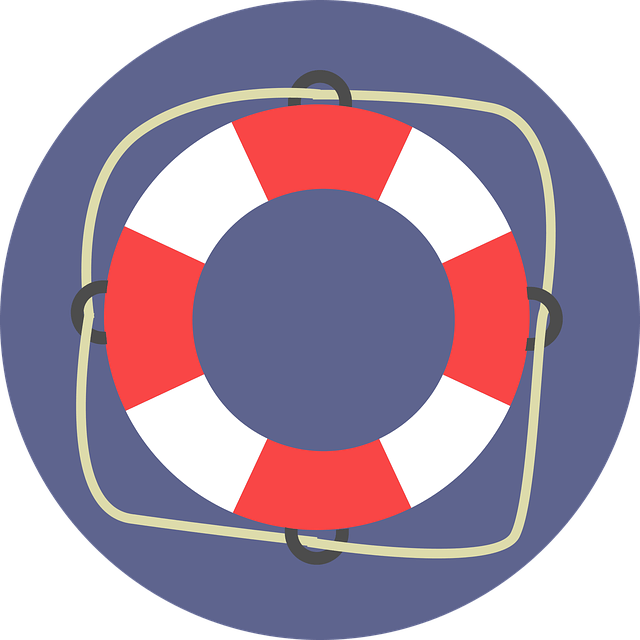In today’s digital age, laptops have become an essential part of our lives. Whether you use it for work, school, or leisure, it is important to ensure that your laptop is clean and well-maintained to maximize its longevity. Regular cleaning and maintenance not only improve the performance of your device but also prevent potential issues that may arise over time. In this article, we will discuss some simple yet effective tips on how to clean and maintain your laptop.
1. Keep it Dust-free
Dust is the number one enemy of laptops. It can accumulate in the vents and obstruct the airflow, leading to overheating and reduced performance. To prevent this, use a can of compressed air to blow out any dust or debris from the vents. It is advisable to do this every few months or whenever you notice your laptop getting hotter than usual.
2. Clean the Keyboard and Touchpad
The keyboard and touchpad are prone to collecting dirt, crumbs, and oil from our fingertips. To clean them, turn off your laptop and use a soft, lint-free cloth slightly dampened with a mild cleaning solution. Gently wipe the keyboard and touchpad, making sure not to apply too much pressure. For hard-to-reach areas, you can use a small brush or a cotton swab. Remember to let it dry completely before turning your laptop back on.
3. Wipe the Screen
A dirty screen not only affects the visual experience but also strains your eyes. To clean it, use a microfiber cloth or a screen cleaning solution specifically designed for laptops. Avoid using paper towels or rough materials as they can scratch the screen. Gently wipe the screen in circular motions until it is clean and free of smudges. Do this regularly to maintain a clear and vibrant display.
4. Remove Unnecessary Files and Programs
Over time, your laptop may accumulate unnecessary files, programs, and software updates that take up valuable storage space and slow down its performance. Take some time to go through your files and delete anything you no longer need. Additionally, uninstall any programs or apps that you rarely use. This will not only free up space but also improve the overall speed and responsiveness of your laptop.
5. Update Software and Drivers
Regularly updating your laptop’s software and drivers is crucial for its security and performance. Outdated software can leave your laptop vulnerable to malware and other security threats. To ensure you have the latest updates, go to the settings or control panel of your laptop and check for updates. Enable automatic updates if available, as this will save you time and effort in the long run.
6. Protect Your Laptop
Investing in a good quality laptop case or sleeve can go a long way in protecting your device from scratches, spills, and other accidents. When not in use, always store your laptop in a safe and dry place. Avoid placing it on soft surfaces such as beds or couches, as this can obstruct the airflow and cause overheating.
7. Battery Care
To prolong the life of your laptop’s battery, avoid overcharging it or letting it fully discharge frequently. It is recommended to keep the battery level between 20% and 80% for optimal performance. If you are using your laptop for an extended period of time, consider using a cooling pad to prevent the battery from overheating.
In conclusion, cleaning and maintaining your laptop regularly is essential for its longevity and performance. By following these simple tips, you can keep your laptop dust-free, clean the keyboard and screen, remove unnecessary files, update software, protect the device, and take care of the battery. Remember, a well-maintained laptop not only lasts longer but also provides a smoother and more enjoyable user experience.